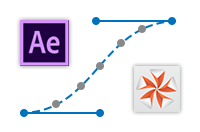 Import animation from AE to Vizrt
Import animation from AE to Vizrt
Useful for manual transfer animation from AE layers to Vizrt’s containers. The scripts support only position, rotation and orientation, scaling.
I know about standard feature of Vizrt of importing *.aep projects. But also, I know that it’s sometimes gives ugly or inconvenient result. I’ve workarounded this by manual scripts. Of course, manual way isn’t handy. But you get full control what there happens!
There are three scripts.
- First script is for storing (layer or camera) keyframe data from Adobe After Effects to *.txt file.
- Two another are for re-store animation data from *.txt to Vizrt scene:
- for container
- for camera (free or targeting)
Little theory
There are two types of Axis System Definition in 3D world. They are called as “right-handed” and “left-handed”.
How to discover side of axis?
Just look at your palms and count your fingers:- 1. Thumb — X
- 2. Index — Y
- 3. Middle — Z
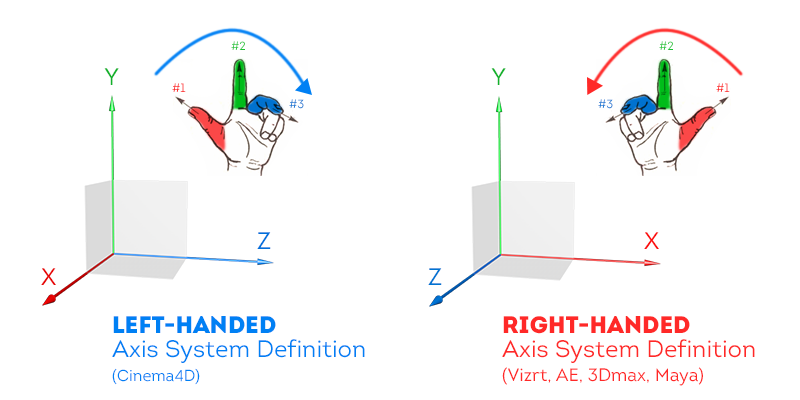
There are several types of rotation orders. And, type by default also is OK.
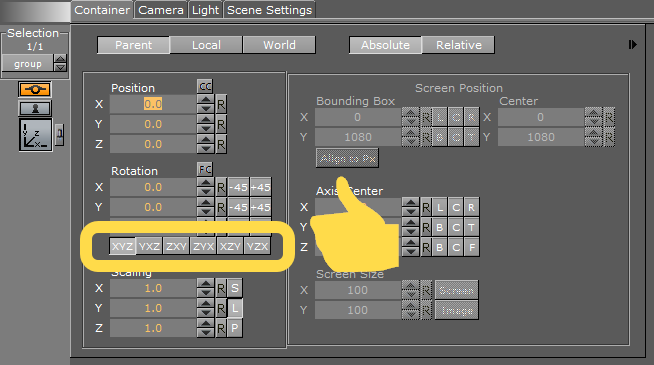
Fortunately, AE and Vizrt have the same types of Axis System Definition — right-handed, and the same orders of rotation — XYZ! Nice! :)
My scripts are based on saving of coordinates from AE. So, you need to know:
- screen center: on top left corner in AE / at center in Vizrt
- default camera look: to positive direction in AE / to negative in Vizrt
- default vertical camera angle: 29.9 degree in AE / 45 degree in Vizrt
- scale: 100.0 AE = 1.0 Vizrt
Algorithm to copy of animation from AE to Vizrt
My scripts is very manual way to transfer animation, but it’s convenient to control what exactly you want to transfer.
Firstly, open your composition in AE ;)
1. Select keyframes
Please, you can select all keyframes by mouse frame or just pick with shift key the first and the last one. It’s the same for the script:
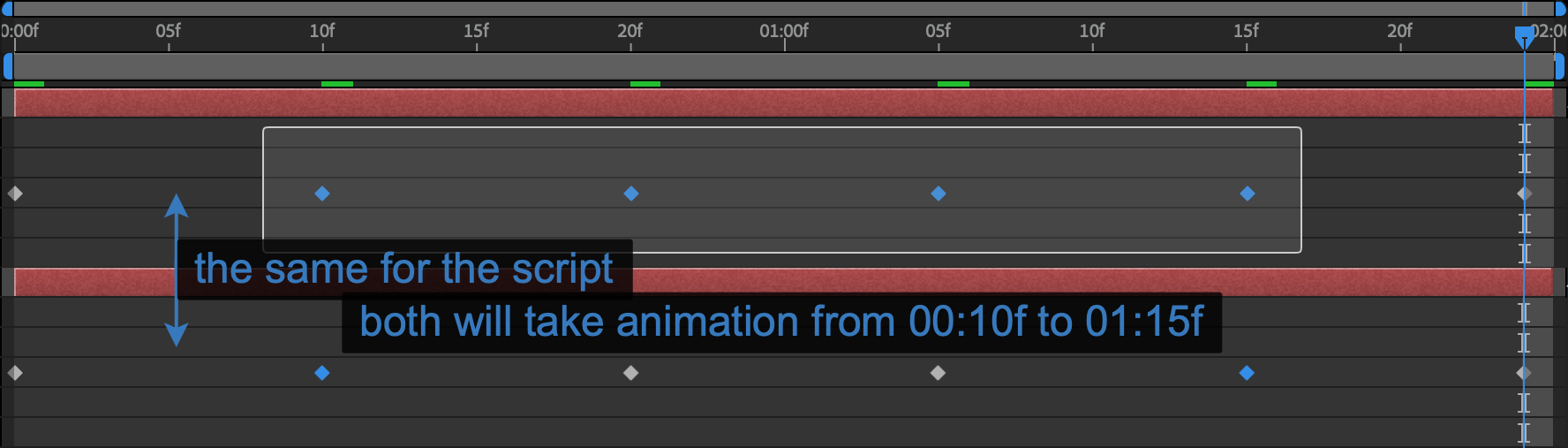
It can be regular layer and camera.
2. Run “ae-coords-extract-to-txt.jsx” script into AfterEffects
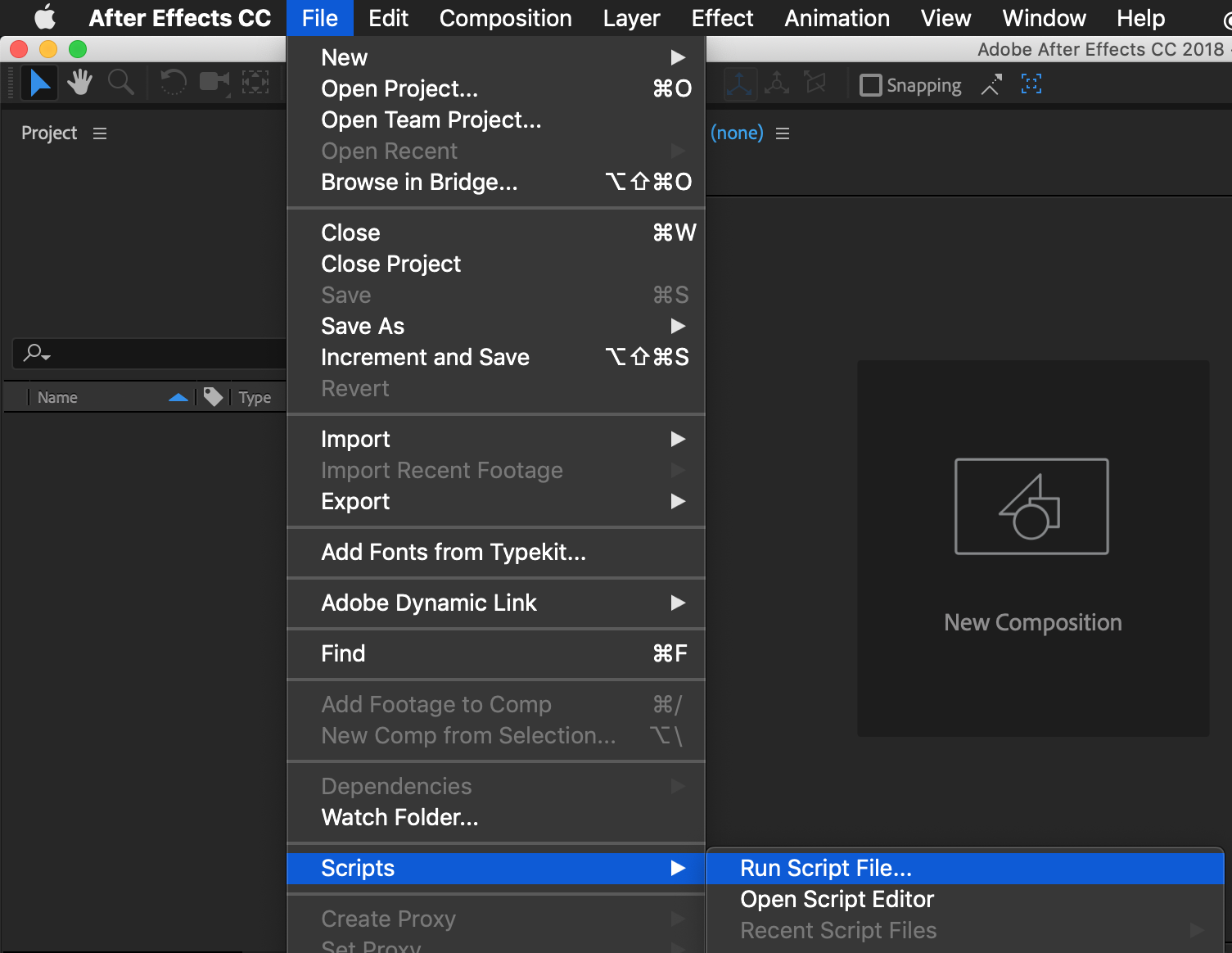
You will take an alert message most likely:
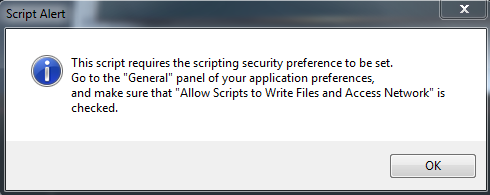
Just follow the instruction in the messages. Set on the checkbox in menu Preferences > General:
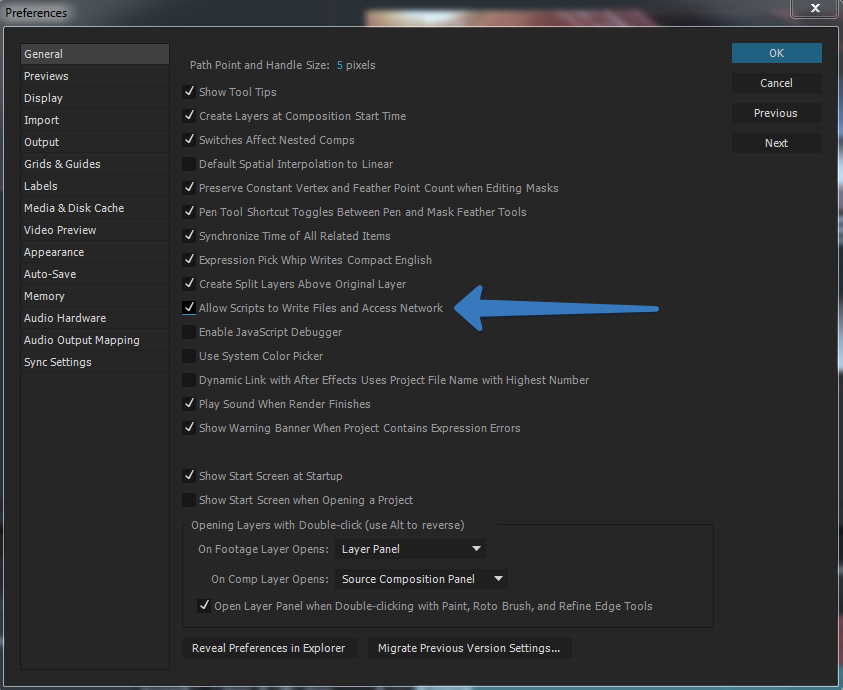
Try again.
If you did it, next step is selecting the out path:
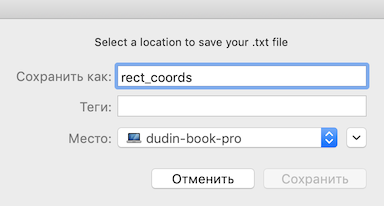
And accept the format. It’s important to leave it as is for vizrt scripts.
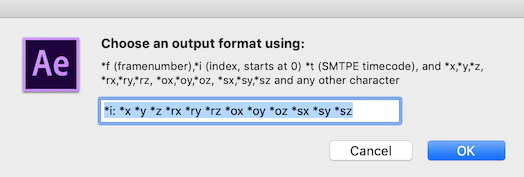
You can check out the result, just open the txt-file:
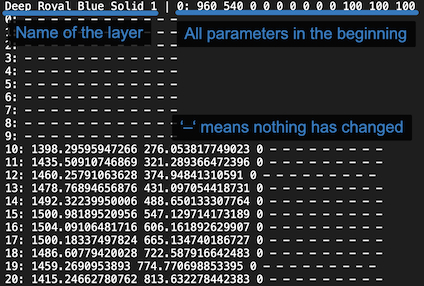
Animation data is ready now!
3. Import animation to vizrt scene
Drop an import script to a container — either for layer or for camera. “Compile & run” it.
- Click on “Create sub-containers”. (only for the first time)
- Select file with data. Write name of the layer. (only for begininning or if filename was changed)
- Push “Import animation” on the script.
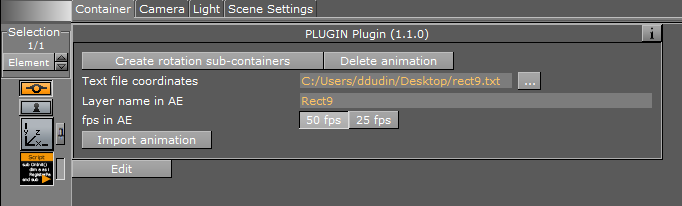
More about container animation
There must be one additional sub-container “xxx_rotation” because you can use orientation and rotation in AE at the same time. It’s important for 3D composition where you can rotate by two channels (rotation and orientation).
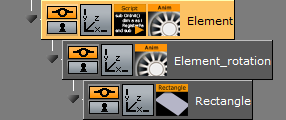
More about camera animation
We can’t animation vizrt-camera with target. Thus, the script animate two sub-containers and you have to manually link them to your camera.
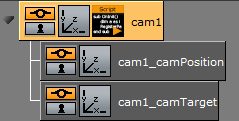
4a. Either setting up vizrt STATIC camera …
If you doesn’t have any camera in AE composition, you have to create one for synchronize field of view between AE and Vizrt.
As you could see, the objects move in wrong directions. It is happening because (1) a camera in AE have another direction and (2) the zero point located in the top left corner. Lets correct it!
- You have to rotate the camera or root-container 180 degree on the X-axis:
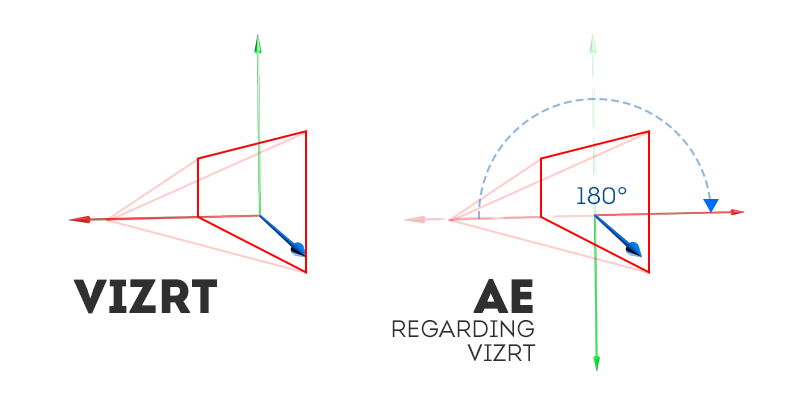
- Consider angle of view. AE vertical angle of camera is the “Zoom” of “Lens” in vizrt scene.
Set “Measure film size” to the “Vertically” and copy the “Angle of view”.
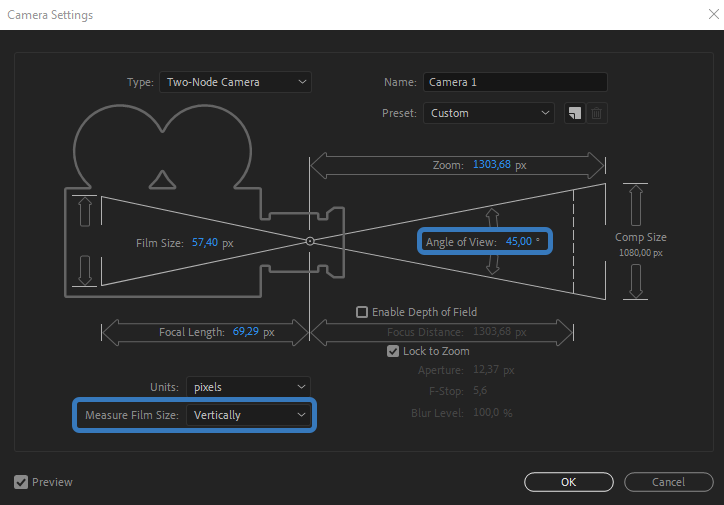
Paste the value to the “Zoom” in your scene:
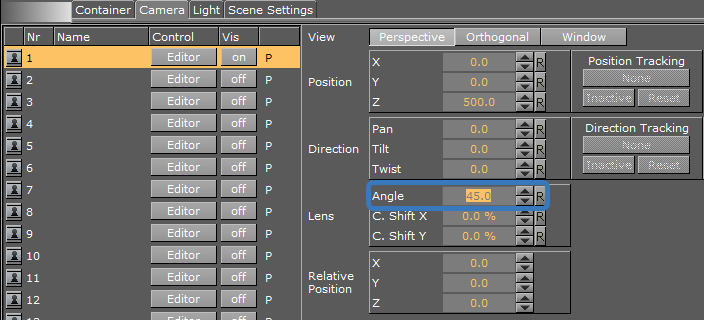
4b. … or import camera animation to vizrt scene
You can use one of two camera types — one-node and two-node. One-node is kind of “free camera”. Two-node is camera with target point. Target (“Point of Interest”) is added as extra parameter in a layer:
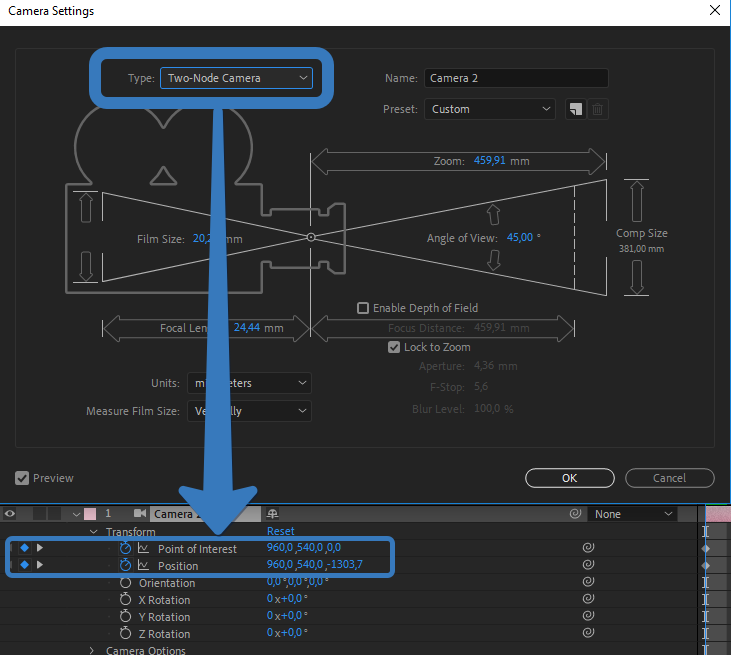
When you import animation you have to consider the camera type.
For one-node camera you enought have only one container and just drop it into both tracking dropzones:
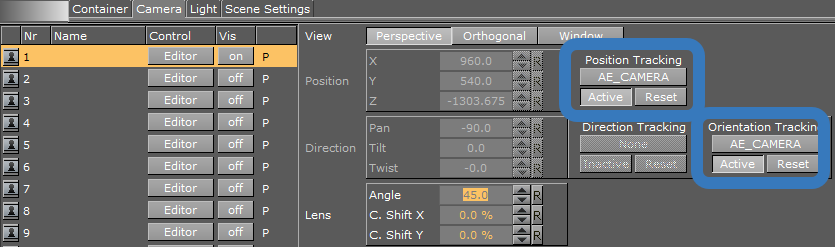
For two-node camera you have to create two sub-containers (just click the button in the script) and set up camera like this:
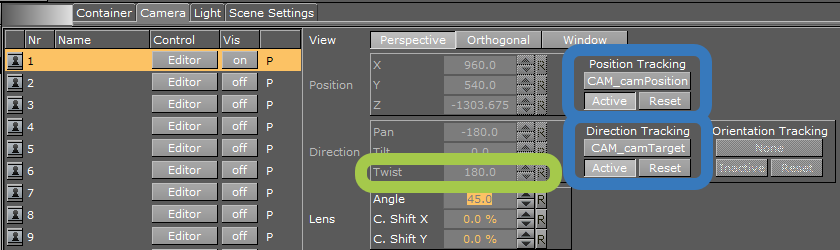
Don’t forget to set Twist to 180 before set “Direction tracking”!
5. Rotate containers
Rotate your objects as you need — face sides to the camera. Most likely it would be 180 degree on the X-axis. It’s need because in vizrt object is created with face to another direction in the space compared with AE.
Question?
I guess the script may be difficult to using. If you have any question — please, let me know in PM facebook. I’m interesting what I could miss in the description ;)